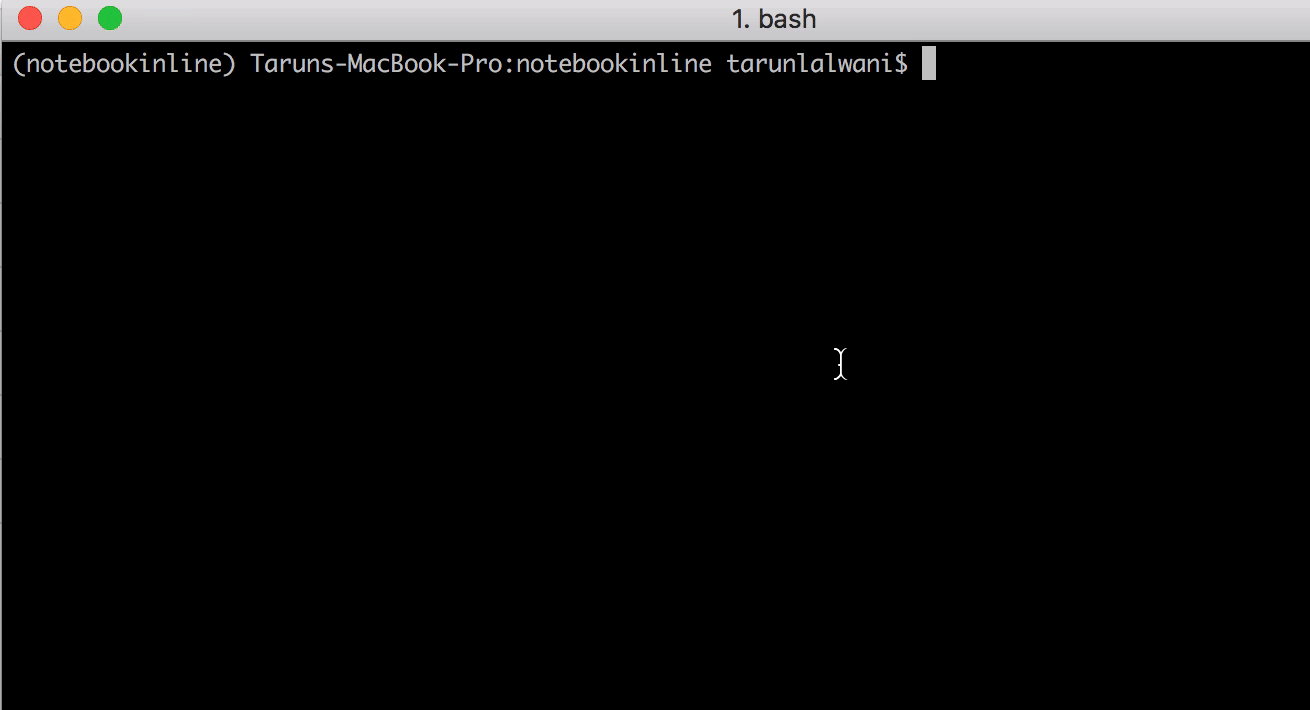IPython Notebookで%matplotlibをインラインで自動的に実行する
IPython Notebookを起動するたびに、最初に実行するコマンドは
%matplotlib inline
IPythonを起動したときに自動的にこのモードになるように構成ファイルを変更する方法はありますか?
設定方法
IPythonには、~/.ipython/profile_*にある構成用のプロファイルがあります。デフォルトのプロファイルはprofile_defaultと呼ばれます。このフォルダー内には、2つの主要な構成ファイルがあります。
ipython_config.pyipython_kernel_config.py
Matplotlibのインラインオプションをipython_kernel_config.pyに追加します。
c = get_config()
# ... Any other configurables you want to set
c.InteractiveShellApp.matplotlib = "inline"
matplotlibとpylab
インラインプロットを取得する%pylabの使用法は、 discouraged です。
それはあなたの名前空間にあなたがただ必要としないあらゆる種類のネバネバしたものを導入します。
一方、%matplotlibは、名前空間を挿入せずにインラインプロットを有効にします。 matplotlibとnumpyをインポートするには、明示的な呼び出しを行う必要があります。
import matplotlib.pyplot as plt
import numpy as np
インポートを明示的に入力するという小さな価格は、再現可能なコードを持っているという事実によって完全に克服されるべきです。
あなたが望むのは、コマンドラインから次を実行することだと思います:
ipython notebook --matplotlib=inline
毎回cmd行に入力したくない場合は、エイリアスを作成してそれを行うことができます。
以下のコードを追加することにより、Jupyter 5.X以降で設定が無効になりました
pylab = Unicode('disabled', config=True,
help=_("""
DISABLED: use %pylab or %matplotlib in the notebook to enable matplotlib.
""")
)
@observe('pylab')
def _update_pylab(self, change):
"""when --pylab is specified, display a warning and exit"""
if change['new'] != 'warn':
backend = ' %s' % change['new']
else:
backend = ''
self.log.error(_("Support for specifying --pylab on the command line has been removed."))
self.log.error(
_("Please use `%pylab{0}` or `%matplotlib{0}` in the notebook itself.").format(backend)
)
self.exit(1)
以前のバージョンでは、主に警告でした。ただし、Jupyterはkernelsの概念を使用しており、以下のコマンドを実行することでプロジェクトのカーネルを見つけることができるため、これは大きな問題ではありません。
$ jupyter kernelspec list
Available kernels:
python3 /Users/tarunlalwani/Documents/Projects/SO/notebookinline/bin/../share/jupyter/kernels/python3
これにより、カーネルフォルダーへのパスが取得されます。 /Users/tarunlalwani/Documents/Projects/SO/notebookinline/bin/../share/jupyter/kernels/python3/kernel.jsonファイルを開くと、次のようなものが表示されます
{
"argv": [
"python",
"-m",
"ipykernel_launcher",
"-f",
"{connection_file}",
],
"display_name": "Python 3",
"language": "python"
}
そのため、カーネルを起動するために実行されるコマンドを確認できます。以下のコマンドを実行すると
$ python -m ipykernel_launcher --help
IPython: an enhanced interactive Python Shell.
Subcommands
-----------
Subcommands are launched as `ipython-kernel cmd [args]`. For information on
using subcommand 'cmd', do: `ipython-kernel cmd -h`.
install
Install the IPython kernel
Options
-------
Arguments that take values are actually convenience aliases to full
Configurables, whose aliases are listed on the help line. For more information
on full configurables, see '--help-all'.
....
--pylab=<CaselessStrEnum> (InteractiveShellApp.pylab)
Default: None
Choices: ['auto', 'agg', 'gtk', 'gtk3', 'inline', 'ipympl', 'nbagg', 'notebook', 'osx', 'pdf', 'ps', 'qt', 'qt4', 'qt5', 'svg', 'tk', 'widget', 'wx']
Pre-load matplotlib and numpy for interactive use, selecting a particular
matplotlib backend and loop integration.
--matplotlib=<CaselessStrEnum> (InteractiveShellApp.matplotlib)
Default: None
Choices: ['auto', 'agg', 'gtk', 'gtk3', 'inline', 'ipympl', 'nbagg', 'notebook', 'osx', 'pdf', 'ps', 'qt', 'qt4', 'qt5', 'svg', 'tk', 'widget', 'wx']
Configure matplotlib for interactive use with the default matplotlib
backend.
...
To see all available configurables, use `--help-all`
kernel.jsonファイルを次のように更新すると、
{
"argv": [
"python",
"-m",
"ipykernel_launcher",
"-f",
"{connection_file}",
"--pylab",
"inline"
],
"display_name": "Python 3",
"language": "python"
}
そして、jupyter notebookを実行すると、グラフは自動的にinlineになります
以下のアプローチも引き続き機能し、パスの下にファイルを作成することに注意してください
〜/ .ipython/profile_default/ipython_kernel_config.py
c = get_config()
c.IPKernelApp.matplotlib = 'inline'
しかし、このアプローチの欠点は、これがpythonを使用するすべての環境にグローバルな影響を与えることです。単一の変更で環境全体に共通の動作をさせたい場合にも、それを利点として考えることができます。
したがって、要件に基づいて、使用するアプローチを選択してください
ipython_config.pyファイルで、次の行を検索します
# c.InteractiveShellApp.matplotlib = None
そして
# c.InteractiveShellApp.pylab = None
それらのコメントを外します。次に、Noneを使用しているバックエンドに変更し('qt4'を使用)、ファイルを保存します。 IPythonを再起動すると、matplotlibとpylabがロードされます-dir()コマンドを使用して、グローバル名前空間にあるモジュールを確認できます。
(現在の)IPython 3.2.0(Python 2または3)
隠しフォルダー.ipython内の構成ファイルを開きます
~/.ipython/profile_default/ipython_kernel_config.py
次の行を追加します
c.IPKernelApp.matplotlib = 'inline'
直後に追加します
c = get_config()
@Kyle Kelleyと@DGradyに加えて、ここにエントリがあります。
$HOME/.ipython/profile_default/ipython_kernel_config.py(または作成したプロファイル)
変化する
# Configure matplotlib for interactive use with the default matplotlib backend.
# c.IPKernelApp.matplotlib = none
に
# Configure matplotlib for interactive use with the default matplotlib backend.
c.IPKernelApp.matplotlib = 'inline'
これは、ipython qtconsoleとノートブックセッションの両方で機能します。